Looking for a hassle-free way to edit videos without clogging up your device with software? The CapCut Online Video Editor is your answer! Launched by ByteDance (yep, the TikTok folks), this free, browser-based tool brings the magic of CapCut’s mobile app to your desktop or laptop—no installation required. As of April 7, 2025, it’s a go-to for creators who want quick, powerful edits with AI-driven flair. In this blog, we’ll dive into what makes CapCut Online tick, how to use it, and why it’s a game-changer. Plus, we’ve got tips and FAQs to get you rolling. Ready to cut, trim, and shine? Let’s jump in!
What Is CapCut Online Video Editor?
CapCut Online is the web-based version of the wildly popular CapCut app, accessible at capcut.com. It’s an all-in-one editing platform powered by AI, letting you craft videos right in your browser on Windows, Mac, Chromebooks, or even mobile devices with a decent internet connection. No app downloads, no storage woes—just pure, cloud-based creativity. It’s got the essentials like trimming and transitions, plus fancy extras like auto-captions, background removal, and trending effects—all free for the taking.
Think of it as CapCut’s lightweight, anywhere-accessible sibling, perfect for quick social media clips or polished personal projects. Whether you’re on a school Chromebook or a borrowed laptop, it’s ready when you are.
How to Use CapCut Online Video Editor
Getting started is a breeze—here’s the rundown:
- Head to the Site: Open your browser and go to capcut.com. Sign up or log in (a quick email or social media link does the trick).
- Start a Project: Click “Create New” or “New Video” from the homepage. Pick your aspect ratio—9:16 for TikTok, 16:9 for YouTube, etc.
- Upload Your Clips: Drag and drop videos from your device, or record directly via webcam if you’re feeling spontaneous.
- Edit Away: Use the timeline to trim, split, or rearrange clips. Add text, stickers, or music from CapCut’s free library. Tweak speed, apply filters, or let AI slap on captions.
- Export & Share: When it’s perfect, hit “Export”—choose your resolution (up to 4K for free users)—and download or share straight to TikTok or other platforms.
Why Choose CapCut Online Video Editor?
Why go online instead of the app? Here’s the scoop:
- No Download Needed: Save space and skip updates—it’s all in the cloud.
- Cross-Device Flexibility: Edit on any browser-equipped device, anywhere with Wi-Fi.
- Free & Feature-Rich: Basic edits, AI magic (like background removal), and no watermark—all gratis.
- Speedy Workflow: Perfect for fast turnarounds on Reels, Shorts, or Stories.
It’s not as beefy as desktop heavyweights like Premiere Pro, but for casual creators or social media buffs, it’s a dream. Plus, it’s TikTok-tuned—ByteDance knows short-form video inside out.
Tips to Master CapCut Online Video Editor
Want to level up your edits? Try these:
- Use AI Tools: Auto-captions and text-to-speech save time—perfect for accessibility or narration.
- Explore Templates: Browse the trending section for pre-made styles to kickstart your project.
- Fine-Tune Speed: Play with speed curves for dramatic slow-mo or zippy cuts.
- Layer Wisely: Stack text or stickers on the timeline for pro-looking overlays.
Since it’s cloud-based, keep your internet steady—laggy connections can slow you down. Save drafts often to avoid losing work (it’s autosaved, but better safe than sorry!).
Why CapCut Online Stands Out
CapCut Online blends simplicity with power. The AI features—like one-click background swaps or voiceovers—feel futuristic, while the no-cost, no-watermark deal seals its appeal. It’s not just an editor; it’s a creative playground for TikTokers, YouTubers, or anyone with a story to tell. The vibe? Fast, fun, and frustration-free.
Ready to try it? Pop over to capcut.com, log in, and start editing—no strings attached!
FAQ: CapCut Online Video Editor – Your Questions Answered
1. Is CapCut Online really free?
Yes! The core features—editing, effects, music, and exports up to 4K—are free with no watermark. Some premium assets or Pro features might need a subscription, but the basics won’t cost you a dime.
2. Do I need to download anything for CapCut Online?
Nope! It’s 100% browser-based. Just visit capcut.com and get started—no app or software installs required.
3. Can I use CapCut Online without an internet connection?
Sadly, no. It’s cloud-powered, so you’ll need a stable internet connection to edit and save.
4. Is CapCut Online as good as the mobile app?
It’s close! You get most of the same tools—trimming, effects, AI features—but the app might edge out with a few mobile-specific perks. Online’s perfect for bigger screens and quick edits.
5. What’s the max video length on CapCut Online?
Free users are capped at 15 minutes per project. Need more? The Pro plan might unlock longer edits—check the latest pricing on their site.
6. Is my data safe with CapCut Online?
CapCut uses encryption (SSL/HTTPS) for uploads and offers secure cloud storage. Still, if privacy’s a big concern, avoid sensitive content and review their privacy policy.
7. Can I collaborate with others on CapCut Online?
Yes! It supports team editing—invite collaborators via email or link to work together in real-time, a handy perk for group projects.
Final Frame: Edit Like a Pro, Anywhere
The CapCut Online Video Editor is a creator’s best friend—free, flexible, and loaded with tools to make your videos pop. Whether you’re crafting a viral TikTok or a heartfelt vlog, it’s got the chops to deliver without the hassle of downloads or steep learning curves. So, fire up your browser, hit capcut.com, and let your imagination run wild—your next masterpiece is just a few clicks away!
Redirecting to Capkut…