CapCut for PC: Your Complete Guide to Downloading and Editing in 2025
In the dynamic world of video content creation, CapCut has emerged as a top-tier editing tool, loved by millions for its versatility and ease of use. While it started as a mobile app, the demand for a desktop version has made CapCut for PC a game-changer for creators who prefer editing on a larger screen with more precision. As of April 3, 2025, CapCut’s desktop version continues to evolve, offering powerful features for free—perfect for TikTok, YouTube, Instagram, and beyond. In this blog, we’ll walk you through how to download CapCut for PC, explore its standout features, and share tips to maximize your editing experience, complete with an FAQ to address your questions!
What Is CapCut for PC?
CapCut, developed by ByteDance (the creators of TikTok), is a free video editing software available for Windows and Mac, in addition to its popular mobile app. The PC version brings the same intuitive interface and robust tools to your desktop, enhanced by the advantages of a bigger screen, keyboard shortcuts, and mouse precision. Whether you’re trimming clips, adding effects, or syncing audio, CapCut for PC delivers a seamless experience for creators of all levels.
Why Use CapCut for PC in 2025?
Here’s why downloading CapCut for PC is a smart move this year:
- Bigger Workspace: Edit with greater detail on a larger screen compared to mobile devices.
- Free and Powerful: Most features are free, with optional Pro upgrades for advanced tools.
- Precision Editing: Use a mouse and keyboard for finer control over timelines and effects.
- Cross-Platform Sync: Sign in to sync projects across devices with 10 GB of free cloud storage.
- Trend-Ready Tools: Access templates and effects tailored to 2025’s social media trends.
How to Download CapCut for PC
Getting CapCut on your Windows or Mac is simple. Here’s how:
For Windows
- Step 1: Visit the Official Site
- Open your browser and go to capcut.com. Navigate to the “Download” section.
- Step 2: Download the Installer
- Click “Download for Windows.” The file (e.g., “CapCut_Setup.exe”) is about 200-300 MB.
- Step 3: Install
- Locate the file in your Downloads folder, double-click it, and follow the prompts. Opt for a desktop shortcut if desired.
- Step 4: Launch
- Open CapCut, sign in (optional for cloud sync), and start editing.
For Mac
- Step 1: Go to the Site
- Visit capcut.com and find the “Download” section.
- Step 2: Get the File
- Click “Download for Mac” to grab the .dmg file.
- Step 3: Install
- Open the .dmg file, drag CapCut to your Applications folder, and follow the setup steps.
- Step 4: Start Editing
- Launch CapCut from Applications and dive in.
Alternative: Microsoft Store or App Store
- Windows users can also search “CapCut” in the Microsoft Store, while Mac users can find it in the Mac App Store. Click “Install” and let it download.
Pro Tip: Ensure your PC meets the minimum requirements—Windows 10 or macOS 11, 4 GB RAM, and 2 GB free storage—for smooth performance.
Top Features of CapCut for PC
Once installed, CapCut for PC offers a rich toolkit:
- Multi-Layer Timeline: Stack videos, audio, and effects with ease.
- AI Tools: Auto-captions, background removal, and smart cuts save time.
- Templates: Tap into a library of pre-made designs for quick edits.
- Effects & Transitions: Add glitch, retro, or smooth transitions to elevate your videos.
- 4K Export: Export in high resolution (watermark-free with Pro or login).
Tips to Master CapCut on PC
- Use Shortcuts: Learn keyboard shortcuts (e.g., Ctrl+S to save) for faster editing.
- Leverage AI: Let AI tools handle repetitive tasks like captioning or object removal.
- Organize Media: Import files in batches and use the timeline to keep projects tidy.
- Test Templates: Experiment with trending templates to stay relevant.
- Preview Often: Use the larger screen to spot details and ensure smooth playback.
Troubleshooting Common Issues
- Download Fails: Check your internet or try a different browser.
- Laggy Performance: Lower resolution or close background apps to free up RAM.
- No Templates: Ensure you’re online, as templates require an internet connection.
Why Creators Love CapCut for PC
CapCut for PC blends mobile simplicity with desktop power, making it ideal for creators who need flexibility without complexity. Its free model, regular updates, and TikTok integration keep it ahead of the curve in 2025, empowering you to craft professional-grade videos effortlessly.
FAQ: Your CapCut for PC Questions Answered
Here’s what users often ask:
Q: Is CapCut for PC free?
A: Yes, the base version is free, with optional Pro subscriptions for premium features like watermark removal.
Q: What are the system requirements?
A: Windows 10+ or macOS 11+, 4 GB RAM, and 2 GB free storage are recommended.
Q: Can I use CapCut offline on PC?
A: Yes, most editing tools work offline, but templates and updates need internet access.
Q: How do I remove the watermark?
A: Sign in to remove it for free (limited-time offer) or subscribe to Pro.
Q: Is CapCut for PC safe?
A: Yes, when downloaded from capcut.com, the Microsoft Store, or Mac App Store, it’s secure and malware-free.
Q: Can I sync mobile projects to PC?
A: Yes, sign in with your TikTok, Google, or Facebook account for cloud sync (10 GB free).
Final Thoughts: Elevate Your Edits with CapCut for PC in 2025
CapCut for PC in 2025 is a creator’s dream—free, powerful, and packed with features to bring your vision to life. Whether you’re editing for fun or building a brand, downloading it for your Windows or Mac opens up new possibilities. Follow our guide, explore its tools, and start crafting standout videos today. Your next masterpiece is just a click away!
Got a favorite CapCut trick? Share it in the comments!