Introduction to CapCut Online
CapCut now offers a web-based version (CapCut Online) that lets you edit videos directly in your browser without installing the app. Perfect for quick edits on PCs or when you can’t download mobile apps, this cloud-based editor retains many of CapCut’s popular features.
How to Access CapCut Online
- Visit CapCut’s official website
- Click “Edit Online” or “Start Editing”
- Sign in with your TikTok, Google, or Facebook account
- Start editing immediately (no downloads required)
Key Features of CapCut Online
🎥 Core Editing Tools
✔ Trim & Split Videos – Cut clips with frame-by-frame precision
✔ Merge Videos – Combine multiple clips seamlessly
✔ Adjust Speed – Create slow-mo or fast-forward effects
✔ Reverse Playback – Play videos backward
🎨 Visual Enhancements
✔ Filters & Effects – 100+ cinematic filters and transitions
✔ Text & Subtitles – Add animated text with auto-captioning
✔ Stickers & Overlays – Fun elements for engagement
✔ Background Removal – AI-powered green screen effect
🔊 Audio Editing
✔ Music Library – Royalty-free tracks
✔ Voiceover Recording – Directly through browser mic
✔ Sound Effects – Enhance videos with audio FX
☁️ Cloud Benefits
✔ Auto-Save Projects – Access from any device
✔ Team Collaboration – Share projects with editors
✔ No Storage Limits – All projects saved online
Limitations of CapCut Online
⚠ No Advanced Features – Missing keyframes, curve speed editing
⚠ Fewer Templates – Limited compared to mobile app
⚠ Internet Required – Can’t edit offline
⚠ Lower Export Quality – Max 1080p (mobile app does 4K)
How to Use CapCut Online (Step-by-Step)
1. Upload Media
- Drag & drop files or import from cloud storage
- Supports MP4, MOV, JPG, PNG formats
2. Basic Editing
- Split long clips with the scissor tool
- Adjust clip order via drag-and-drop
3. Add Effects
- Apply filters from the left panel
- Insert transitions between clips
4. Export Video
- Click “Export” → Choose resolution (720p/1080p)
- Download or share directly to social media
Best Alternatives to CapCut Online
If you need more features, try these browser-based editors:
| Editor | Free? | Key Features | Max Quality |
|---|---|---|---|
| Canva | ✅ (with watermark) | Templates, stock media | 1080p |
| Clipchamp | ✅ (Microsoft) | AI tools, green screen | 4K (paid) |
| Kapwing | ✅ (watermark) | Collaborative editing | 1080p |
| WeVideo | ❌ (subscription) | Advanced timeline | 4K |
| FlexClip | ✅ (limited) | Simple interface | 1080p |
FAQ About CapCut Online
1. Is CapCut Online free?
Yes! No payment required, though some premium assets may need payment.
2. Does CapCut Online have a watermark?
No – exports are watermark-free (unlike some competitors).
3. Can I use CapCut Online on iPhone/Android?
Yes, but the mobile browser experience isn’t optimized. Better to use the app.
4. How long can videos be on CapCut Online?
No strict limit, but performance may lag with very long projects.
5. Is an account required?
Yes, you need to sign in via TikTok, Google, or Facebook.
6. Why is CapCut Online slower than the app?
Browser processing power is limited compared to native apps.
7. Can I access my mobile projects online?
No – mobile and online projects don’t sync automatically.
8. Is it safe to edit sensitive videos online?
Avoid confidential content – all data processes through ByteDance servers.
Pro Tips for CapCut Online
💡 Use Keyboard Shortcuts (Spacebar to preview, Arrow keys to nudge clips)
💡 Lower Preview Quality for smoother editing on slow connections
💡 Clear Cache Regularly if the editor gets laggy
Conclusion
CapCut Online brings the app’s signature simplicity to web browsers, ideal for quick edits when you can’t use the mobile version. While it lacks some pro features, it’s perfect for social media creators needing fast, accessible editing. For heavy-duty projects, consider the mobile app or desktop alternatives.